Troubleshooting NTFS Issues on macOS Sonoma
Encountering NTFS-related problems on your Mac running the latest macOS Sonoma? Don't worry! This comprehensive guide will walk you through common issues and their solutions, ensuring smooth NTFS operations on your Apple device.
1. NTFS Drive Not Mounting
If your NTFS drive isn't showing up on macOS Sonoma, try these steps:
- Ensure the drive is properly connected via USB or Thunderbolt
- Open Disk Utility and check if the drive is visible
- If visible but not mounted, right-click and select "Mount"
- If still not working, restart your Mac with the drive connected
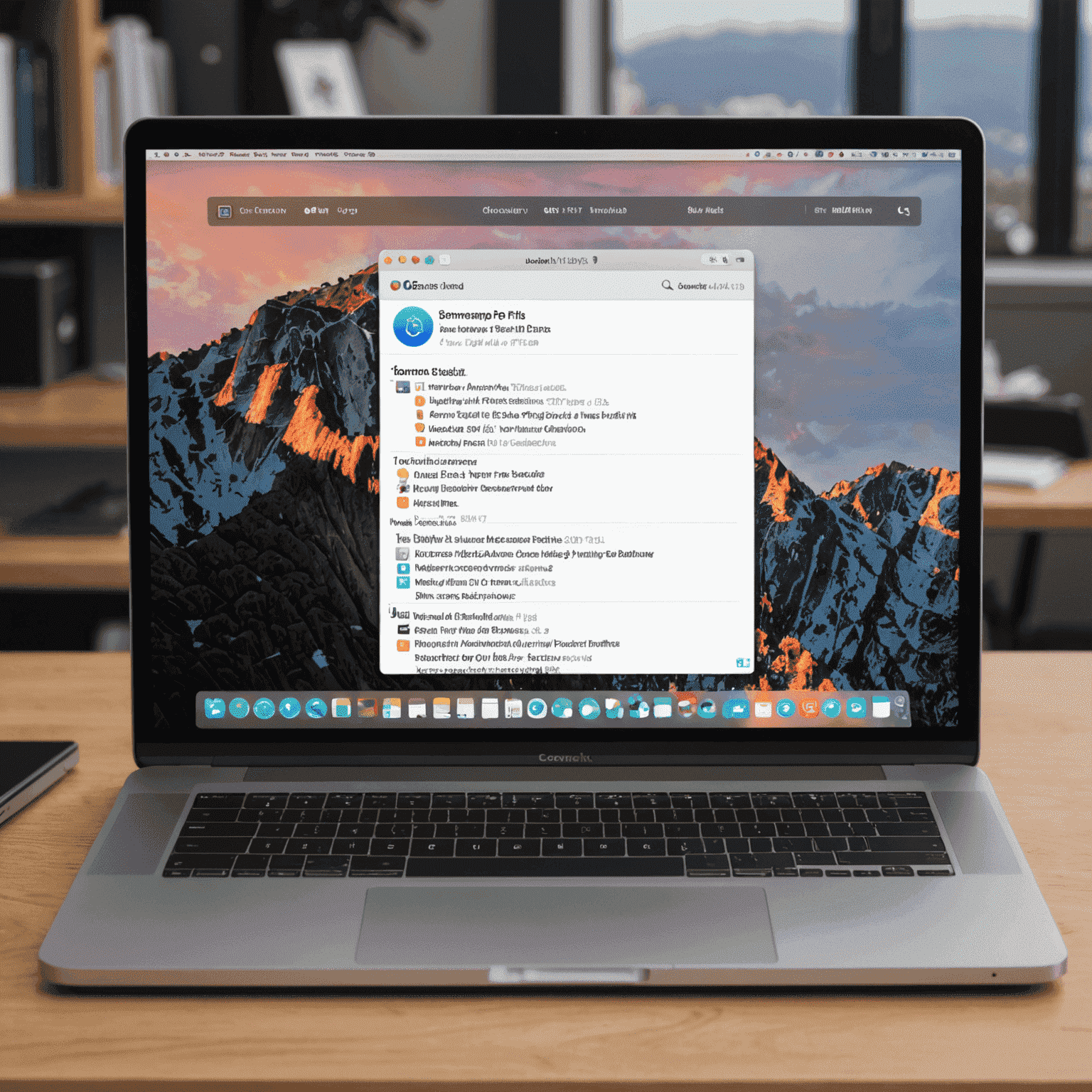
2. Read-Only Access to NTFS Drives
By default, macOS Sonoma provides read-only access to NTFS drives. To enable write access:
- Install a third-party NTFS driver like toolboxstation
- Follow the installation instructions provided by the software
- Restart your Mac after installation
- Your NTFS drives should now have full read/write access
3. NTFS Write Errors
If you're experiencing write errors even with NTFS software installed:
- Check if the NTFS driver is up to date and compatible with macOS Sonoma
- Ensure the NTFS drive isn't corrupted by running a disk check on a Windows PC
- Try remounting the drive using the NTFS software's mount tool

4. Slow NTFS Performance
To optimize NTFS performance on macOS Sonoma:
- Defragment your NTFS drive on a Windows machine periodically
- Use USB 3.0 or Thunderbolt ports for faster data transfer
- Consider using an SSD-based external drive for improved speeds
- Close unnecessary applications to free up system resources
5. NTFS Driver Conflicts
If you've installed multiple NTFS drivers, they might conflict. To resolve:
- Uninstall all NTFS drivers from your Mac
- Restart your system
- Install only one preferred NTFS driver (we recommend toolboxstation for best compatibility with macOS Sonoma)
- Restart again and test NTFS functionality
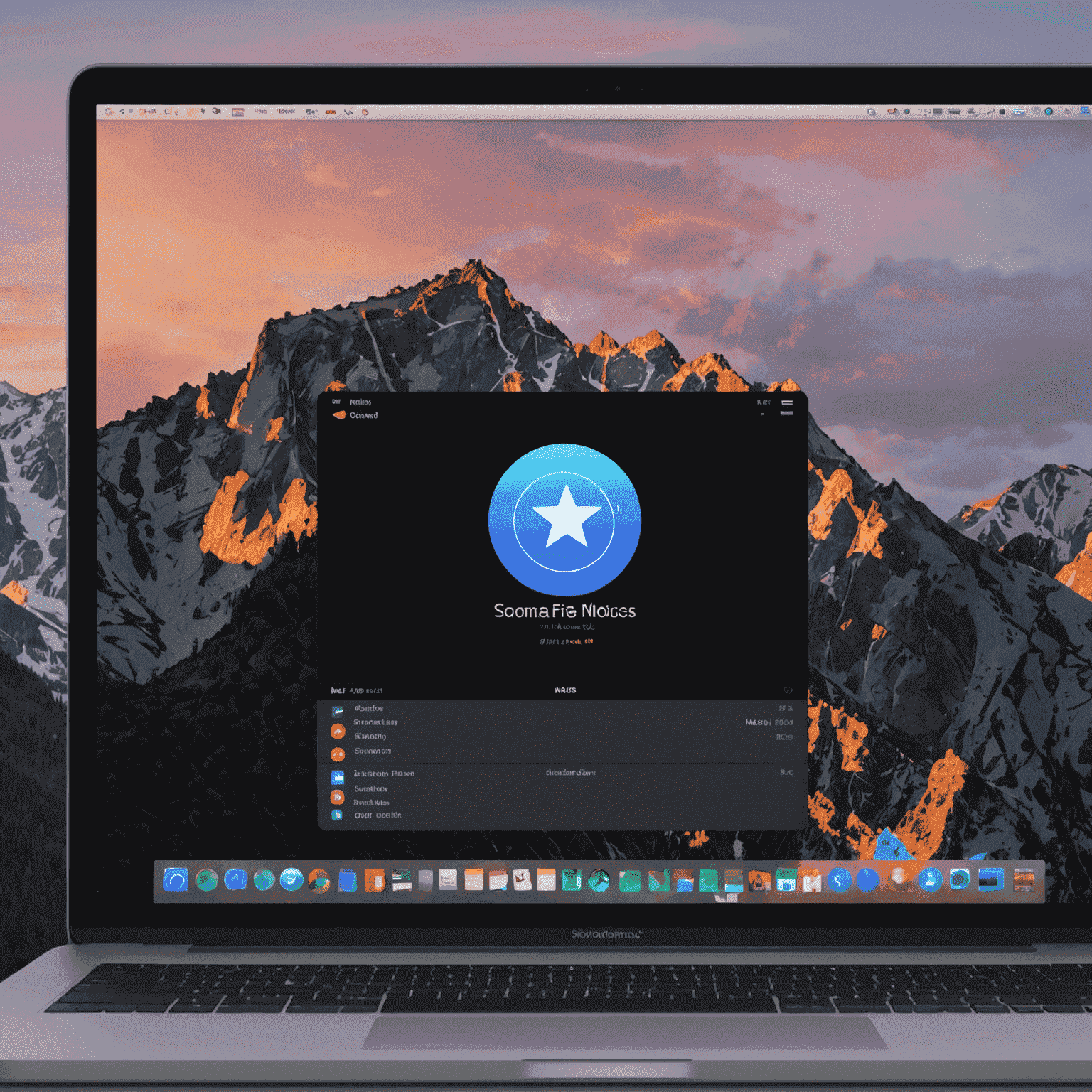
Conclusion
By following these troubleshooting steps, you should be able to resolve most common NTFS issues on macOS Sonoma. Remember, using a reliable NTFS driver like toolboxstation can significantly improve your experience with NTFS drives on Mac. If you continue to face issues, don't hesitate to reach out to our support team for personalized assistance.